The Canon EOS M50 and its older sibling the M50 Mark II are very popular cameras among hobbyist cinematographers.
They both work reasonably well for their price point in both video and photography roles. However, to get the most out of the Canon M50, you must know how to use it correctly.
In this blog post, I will delve into the capabilities of the Canon M50 for both photo and video and the best settings to ensure you get the most out of this very powerful camera.
My name is Dennis Ohuru, a YouTuber, cinematographer and video editor with 3 plus years of experience with the Canon M50.
I’d like to think I know a thing or two about the Canon EOS M50 after using it that long. And so, without further ado, let’s get into the post.
What Is The Canon EOS M50

The Canon EOS M50 is a mirrorless camera in Canon’s EOS M camera lineup.
Released in March of 2019, it was an instant hit for beginner and intermediate content creators on YouTube.
Because of its compact size, ease of use and intuitive features such as a flip-out screen and Canon’s legendary dual-pixel autofocus.
The Canon EOS M50 got a refresh in the release of its older sibling, the EOS M50 Mark II, launched in November 2020.
The latest update of the M50, the M50 Mark II kept most of its already popular features., adding but minor updates.
The two cameras are so alike you wouldn’t be able to tell them apart at a glance.
Cameras in Canon’s EOS M lineup are;
- Canon EOS M50
- Canon EOS M50 Mark II
- Canon EOS M, M2, M3, M4, M5, M6
- Canon EOS M6 Mark II
- Canon EOS M10, M100, M200
Canon M50/M50 Mark II Video Specifications
The Canon EOS M50 is suited for hobbyist video, with the right lenses however, even light commercial work can be attempted.
The following are its video specifications;
- The Canon EOS M50 can shoot up to Full HD 1080p at 60 FPS with dual pixel autofocus, and up to 4K, cropped in with a factor of 1.6 and no dual pixel autofocus.
- It comes with an EF-M 15-45 mm lens straight out of the box. The lens has an aperture of f/3.5 to 6.3
- EOS M50 comes with digital image stabilization. Note that digital image stabilization is not the same as IBIS (In-body image stabilization)
- Canon M50 can shoot video in 24, 30 and 60 fps on full HD 1080p and only up to 30fps on 4K.
- The 4k on the Canon M50 is cropped in by a factor of 1.6
- The Camera comes equipped with Canon’s legendary dual-pixel autofocus to help keep faces in front of the camera in focus.
Canon M50/M50 Mark II Photography Specifications
The Canon M50 in the right conditions and with the right lens pairing can take some great pictures.
Straight out of the box, these are its photography specifications.
- EF-M 15-45mm Kit lens, with an aperture of F/3.5 to 6.3
- 24.1 MP Aps C sensor
- Canon’s Digic 8 processor
- Upto 10 fps continuous shooting
- Bluetooth, WIFI and NFC for seamless sharing of images
- EF-M lens mount
The Best Settings For Video On The Canon M50
Now that all that is out of the way, let us delve into the best settings for video on the Canon EOS M50.
Step 1: Turn the Menu Display To Standard
In the Menu, go to the second last option, with the icon of a camera and a person in front of it.
- Select menu display
- Select standard
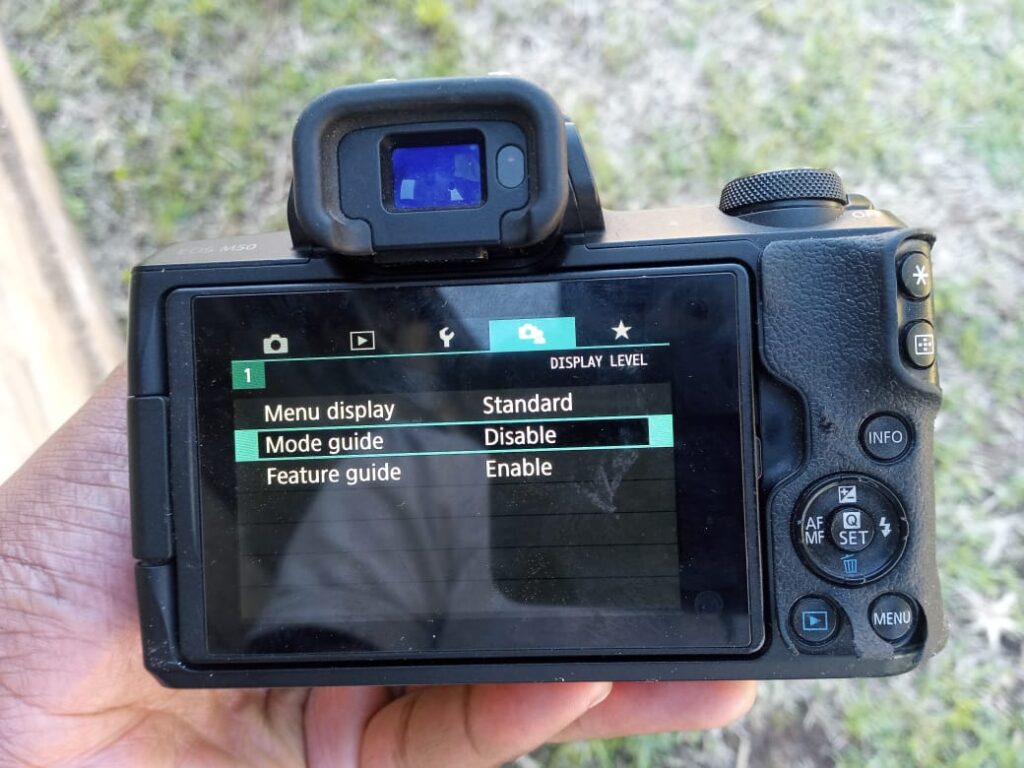

This will disable the guided display that keeps you from customizing your camera settings to match your preferences.
Suffice it to say, the guided mode is for complete noobs and amateurs, and it will keep you that way, you don’t want that.
Step 2: Disable the Mode Guide
Still on the same screen;
- Select Mode Guide
- Select Disable
You can keep the feature guide enabled as I do to remind you in brief what every menu button does, it doesn’t get in the way.
Step 3: Turn the video System to “For NTSC”
Once that is done, navigate to the 3rd menu button that resembles a spanner.
Once there:
- Navigate to the number 3 screen
- On the Video system
- Select For NTSC
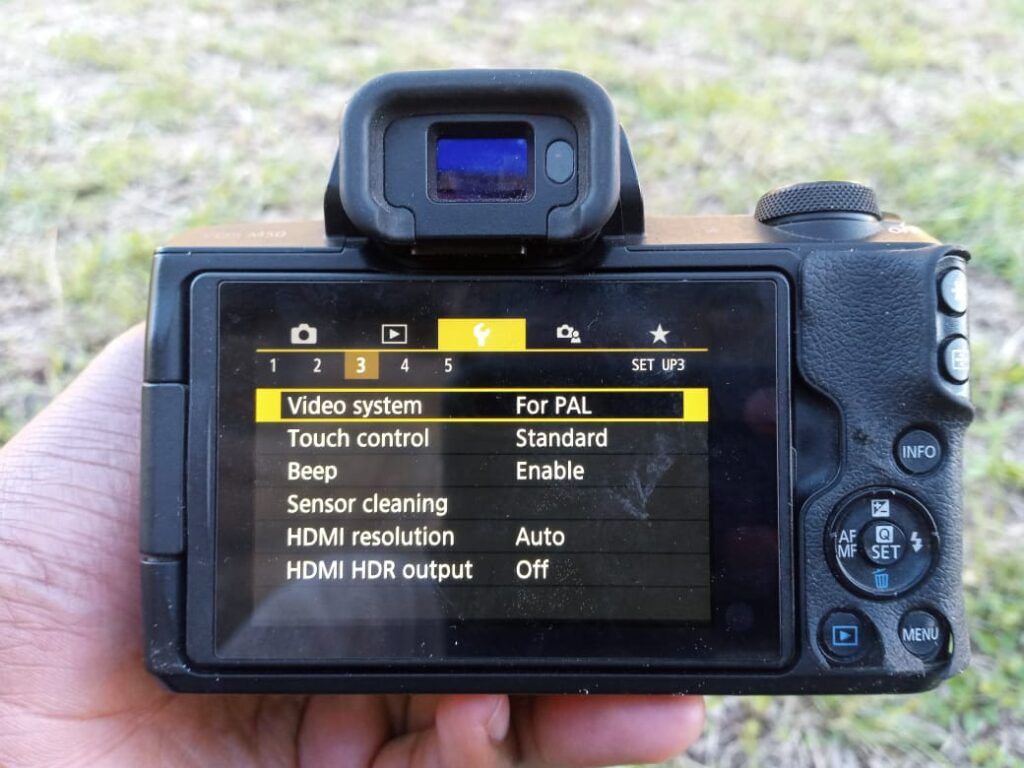

What this does is enable the different video frame rates that are in-built into the Camera. These frame rates are:
- 60 fps at 720p
- 24, 30 and 60 fps at 1080p
- 24 fps at 4K
Step 3: Turn The Main Dial To The Movie Position
On the top right side of the Camera is the main dial with different options. When you want to record a video.
- Turn it to the Movie position marked with the video camera icon

This in turn enables all the video-related options in the menu so you can customize them further.
P/S/ Once you set your preferred modes, you will not have to do that every time you open the camera.
Step 4: Push the Lens To The 15mm Position
Now that you are ready to start recording your video. Ensure that your kit lens is correctly connected to the camera.
- Push the lens to the 15mm position.

This is the widest the lens can go, the EF-M 15-45 mm Kit lens that comes with the Canon M50 is a zoom lens.
And the way zoom lenses work is, at the widest focal length, 15mm in this case, the camera lets in the most light.
The aperture is open to its maximum setting for this lens at F/3.5 so you will get the best videos you can get out of this camera and lens combination.
Another reason why you want to take videos at the widest focal length is the wider the focal length the more shake and jitters you can get away with.
As a result, your footage will be that much smoother as opposed to shooting at 45mm.
Finally, the wide focal length allows you to capture more of the environment or location. Something that is very useful for vlogging.
Step 5: Turn the movie record quality to 29.97 FHD
Before you start shooting your video you also want to choose the 29.97 frame rate.
This is 30 fps but for the purposes of science and many other complicated scientific findings, 30fps is written as 29.97p, close enough right?
Because of the same scientific reasons,
24 fps is written as 23.98p and 60fps is written as 59.94p
30 fps is the standard frame rate for videos and is the most accepted across various social platforms, Facebook, Instagram, twitter and YouTube.
24 fps is considered the most cinematic but since the Canon EOS M50 is not the most professional camera out there, you may not get much benefit from shooting in 24 fps.
60 fps is mostly used when one wants to slow down their footage in post-production to achieve a slow-motion effect.
In that case, you shoot at 60 fps, and then later in your editing software, reduce the speed of that footage by 50% to 30fps and what you get is buttery smooth slow motion footage.
Anyway, for most standard shoots, you want to shoot at 30 fps. And how do you manage that?
- With the main dial turned to the movie option
- Press the menu button on the first menu screen.
- Choose the Movie rec quality option
- Select the movie rec. size
- Select the FHD 29.97p option
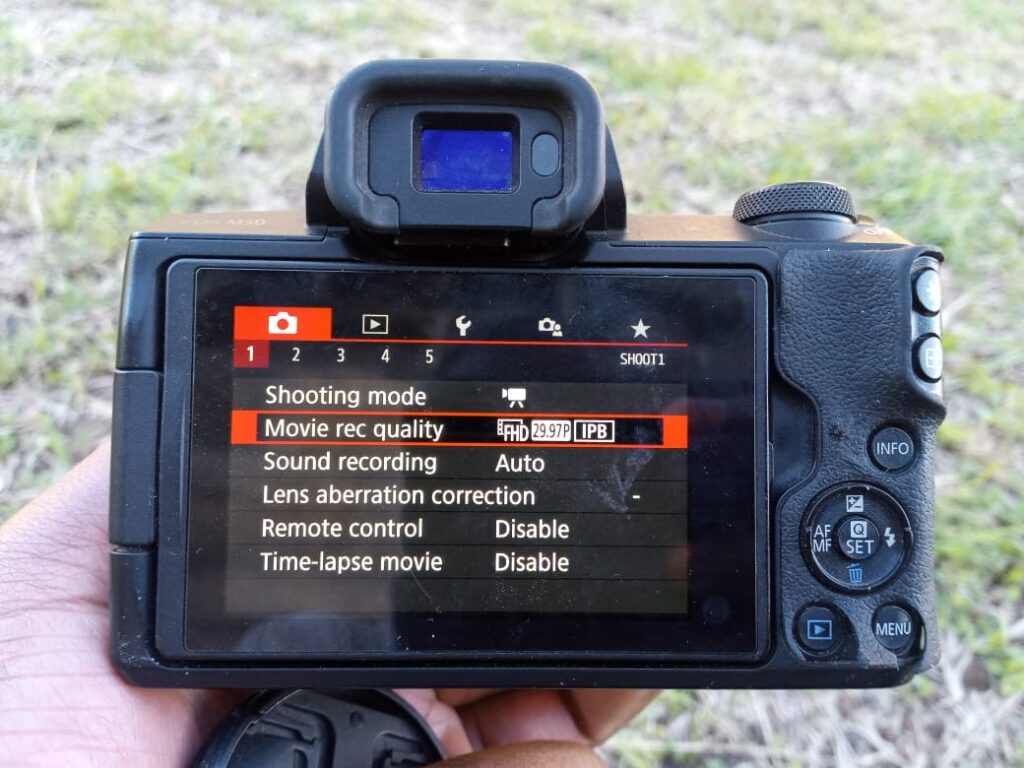


Step 7: Turn the Autofocus to face plus tracking
Go back to the first screen and navigate to page 4.
- Select the AF method
- Choose the first option (Automatic autofocus, face plus tracking.
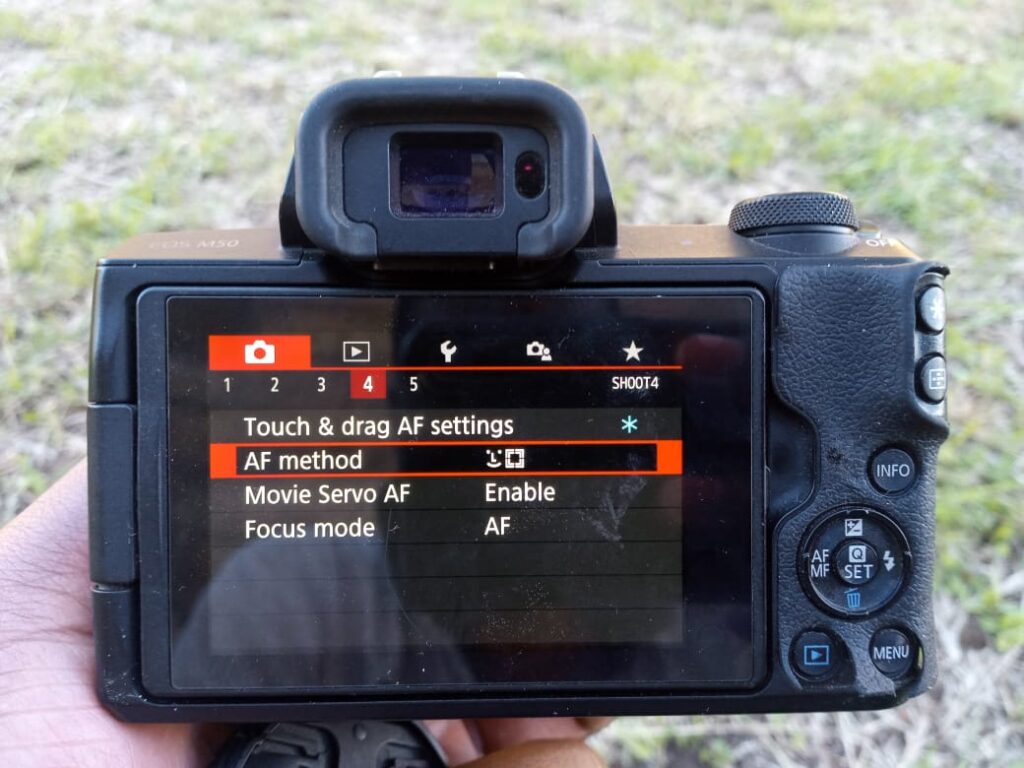
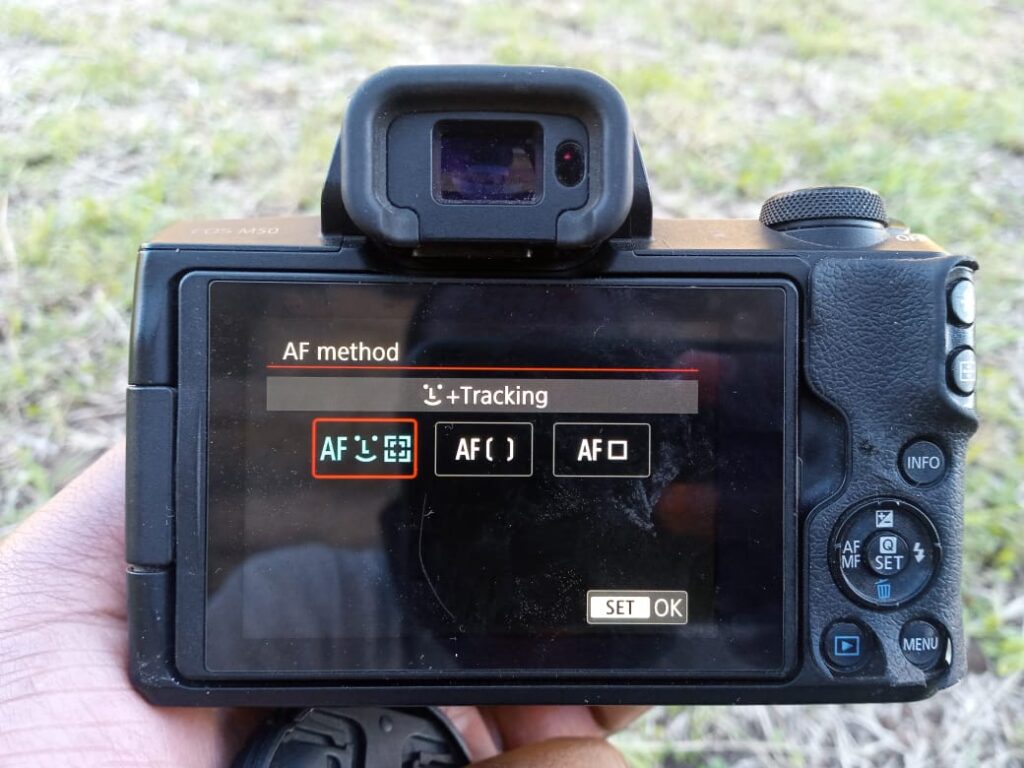
Step 8: Record your video
Press the red button next to the shutter button to record your video. When you are done recording your video. Press the red button to stop recording.

Review your footage by pressing the play blue play button next to the menu button behind the camera.
The Best Settings For Photography On The Canon M50
Taking beautiful pictures on the Canon EOS M50 calls for a proper understanding of different photography-related settings on the Camera.
The different photography settings are;
- Aperture
- Shutter speed
- ISO
The aperture is an opening in the lens that lets light into the camera. The shutter speed is a door behind the lens that opens and closes to dictate the amount of time light gets into the camera.
The ISO is a sort of artificial light in the camera, the darker the scene, the higher you raise your ISO.
The brighter a scene is, the lower your ISO. That’s a summary of those 3 most important settings one needs to understand when taking pictures with any camera.
Turn the Main Dial to AV for Aperture priority mode

When the camera is set to Aperture priority. You control the aperture and the ISO and the camera controls the shutter speed.
The wider the aperture, the more light is let into the camera, and the more blurry the background is. This can be very desirable when taking portraits.

The narrower the aperture, the less light is let into the camera and the more of the background is seen. This is good for real estate and landscape photography.
Important to note is that lower values of an aperture mean the aperture is more open than higher values. For example, on the Canon EOS M50 with the kit lens, F/3.5 is a wider opening in the aperture than F/6.3.
That is very important to remember, low values, the aperture is more open. High values, the aperture is less open.
Turn the Main Dial to TV for Shutter speed priority mode

When the Camera is turned to shutter speed priority.
You control the shutter speed and the ISO while the Camera controls the aperture. When the shutter speed is open for longer periods more light is let into the camera.
And when the shutter speed is open for shorter periods, less light is let into the camera. For example, 1/60 of a second means the shutter speed is open longer than 1/1000 of a second.
The less time the aperture is open, the more you can stop or freeze motion. So when taking pictures of moving objects, you want the aperture to be open for a very short time, say 1/1000 of a second and above.
This way, you can freeze the moving object and make it look like it wasn’t moving. Picture a running athlete for example or a moving rally car.
Summary
Getting the most out of your Canon M50 calls for a deeper understanding of the camera.
And the best way to better understand your camera is to go out and practice taking videos and pictures with it. The more you do this, the more you will learn about the camera and the more your technical ability will improve.
Also consume content related to the Camera in question, in this instance, the Canon M50, try different modes like the aperture priority, the shutter speed priority and different video frame rates.
In time, you will be so good as to be able to offer lessons and get paid for it, you might even start a YouTube channel and record your life with beautiful videos and photos for the benefit of yourself and the world.
Thank you for reading.


Pingback: Canon M50 Review, From A 3-Year Owner And Youtuber – Dennis Ohuru
Pingback: The Best Lenses For The Canon EOS M50 – Dennis Ohuru
thank you soo much! couldn’t be more clear. very very helpful thank you! 🙂
I’m very glad the post was helpful Merel